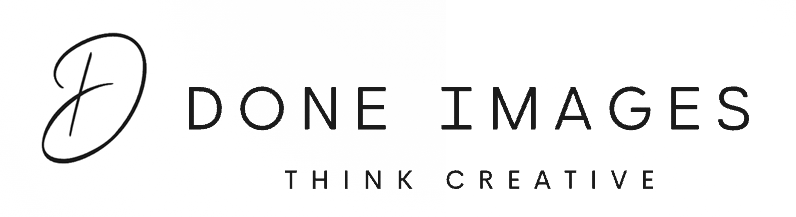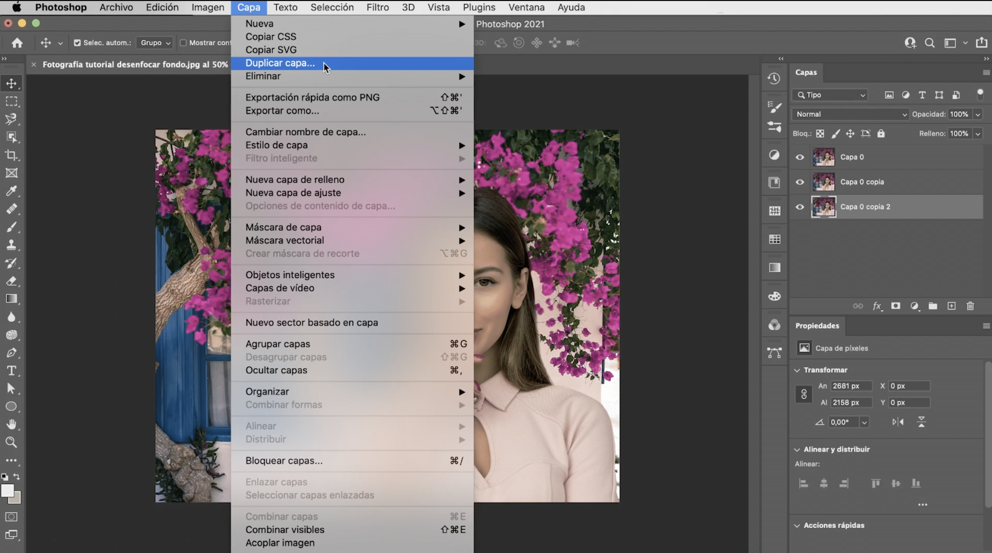Blurring the background of the photo has many benefits. A background that is blurry makes the product image stand out. The effect looks professional in nature as it can be achieved with fancy lenses and a skilled photographer. However, it is possible to achieve a blurry background with the help of Photoshop. This blog will let you know the various ways in which you can blur the background of an image.
Duplicate Layer
In order to get a blurred background effect, you would have to convert your photo into two layers. One of them will be for the subject, and the other will be for the background layers. You can duplicate the background layer by going to Layers Panel. To make the task easier, you can name the new layer the Subject layer.
Getting ready the subject layer
First of all, you need to work on the subject layer. For this, you have to choose the Brush Tool from the Toolbar and use it to add and subtract areas of the image to the subject. You will have to set the Foreground colour to white in order to paint back in parts of the subject that need to be visible. To be able to erase areas of the subject, set the Foreground colour to black.
Getting ready the Background layer
Click on the Background layer while your Subject is selected and turn off Visibility for your Subject layer. Extend the edges of the selection just a little to make sure you don’t pick up any pixels from your subject in your selection. You will have to expand the selection. The size of your image will determine the proper amount.
Process of applying the blur
You cannot just apply a uniform blur to the entire background because that would make it look unnatural. A tool called Field Blur will help in achieving a realistic blur. You can control the blur in different areas of the photo by placing pins on those areas and then adjusting the blur to the right. The pins are set according to the requirement of the spots which need to blurrier. For instance, you would want areas closer to the camera slightly blurry. And the objects that are more distant to be blurrier. You can adjust the blur of those areas using the slider labeled ‘Blur’.
The final image
If you want to see the final results of your efforts, turn on the visibility of your Subject layer. Depending on whether you have used the tools properly, the image must look pretty.
Improve your skills in Photoshop
Blurring the background is just one of the many things that can be achieved using Photoshop. You can do a lot of things to make your product photos become realistic and get conversions. Photoshop tutorials are available on the internet to help you learn more skills. Sometimes, photo edits can be more time-taking than you can think. Outsourcing photo edits to photo editing studios can help you get the work done efficiently when the workflow is huge.